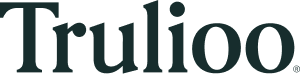Trulioo Platform API
Testing of Trulioo Platform's functionality or your integration with Trulioo Platform'scan be accomplished by performing Identity Verifications against predefined static Test Entities instead of live datasources. This can be done using the Normalized API (NAPI) on a Sandbox environment.
Note: These transactions are not chargeable and do not reflect in the monthly billing.
The results are simulated for all the available datasources licensed in your implementation. Every configured datasource will return a match/no-match indicator for each of the fields submitted for Verification based upon a comparison against the field attributes of the static Test Entities.
By modifying the values of these fields in the Verification Request you will see a difference in the overall Verification Response.**
Note: The above article is only valid for Identity Verification and Business Verification only! This does not apply to the Document Verification solution.
Testing Identity Verification
In the Sandbox environment, all transactions submitted are only verified against the static Test Entities, and no live datasources. Please contact The Trulioo Support Team to confirm you are using the credentials for your Sandbox environment to ensure you are not running tests against live datasources.
Testing through the API
Visit the Normalized API 1.0 (Legacy) Endpoints section for more information.
- To run a transaction against test data, you must use your Sandbox API credentials.
- Test transactions are displayed in transaction review and performance reports, and be labeled as Demo.
- You must use test entities for successful testing through the API. To review, add, or edit your test entities, please log into the Trulioo Platform Portal.
-
Developer’s Views are available for both requests and responses under Verification within the Trulioo Platform Portal.
-
You can access the request code on the Verification page before submitting a transaction.
-
Developer's View is populated with the default test entity values if no test entity is selected for the transaction.
-
The response code is accessible on the results page after you have run a demo transaction by clicking the same Developer’s View button: {…}
Note: If you wish to go Live with our Trulioo Solutions, please contact the Trulioo Sales Team