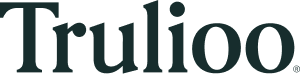Trulioo’s Identity Document Verification capability is an industry-leading solution for onboarding, risk management and compliance. This offering can be leveraged alongside any of the person and business verification services in the Trulioo global identity platform.
The Identity Document Verification SDK can help you integrate Identity Document Verification in as little as 15 minutes. This guide also covers our Identity Documentation API and three SDKs for easy image capture and upload.