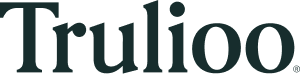Trulioo, a global identity platform, provides the industry’s only normalized identity API. This makes it easy for users to understand and integrate verification business logic via RESTFUL APIs, and reduces the likelihood of errors and unexpected results. Normalized APIs follow a set of rules or standards to ensure that data is predictable and to reduce data inconsistencies.
Normalization helps to improve the performance of an API by reducing the amount of data that needs to be transmitted, and makes it easier to maintain and update the API in the future.
Trulioo provides users with flexible API integration options:
| API Version | API Name / Authentication Type | Description / Benefits | Availability |
|---|---|---|---|
| v3.0 | Normalized API using oAuth Authentication | - OAuth uses tokens to represent access to resources, which can be revoked or expire, providing a higher level of security than shared credentials. This helps prevent unauthorized access and reduces the risk of security breaches.- OAuth provides a flexible and secure way to authenticate and authorize access to APIs. | March 1, 2023 onwards |
| v1.0 | Normalized API using Basic Authentication | - Basic authentication is a simple mechanism to implement and does not require any specialized software or technology.- Basic authentication provides a basic level of security by requiring a username and password to access Trulioo APIs. |