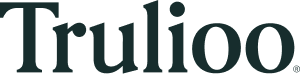Mobile App (iOS)
The first thing you'll need to build a native iOS app for document verification is Acuant's iOS SDK:
.
Prerequisite Knowledge
Before starting this guide, you should be comfortable with the following tools and technologies:
- Trulioo’s API (especially Document Verification)
- Objective-C or Swift
- iOS application development & Xcode
Setup Overview
To implement an iOS document capture application, you'll need to go through the following steps, each of which has its own detailed section below:
- Clone the Acuant iOS repository.
- Import the project into Xcode.
- Run the Acuant sample app.
- Use the Trulioo Verify call to send the captured images to be verified.
- Run the Sample app with the Trulioo call included.
iOS Setup
The SDK will need both an environment and a device to run on:
- Install Xcode.
- Device requirements:
- iOS version 11.0 or later
Running the Acuant Sample App
Follow the starter guide from the Acuant github here:
Objective-C Sample Application
Trulioo will be able to provide you with the necessary licence key so contact support to get one.
Trulioo Verify
With the sample app you should now have access to the camera screens the SDK provides and are able to capture images of documents. The next step is to send those images to Trulioo in order to Verify them. This can be done in one call to the Trulioo API.
Once the image is captured, convert it to a Base64 string and send as the DocumentFrontImage to the Verify endpoint. See the Document Verification Response section of our starter guide for how to process the Document Verification response from Trulioo.
Updated about 3 years ago